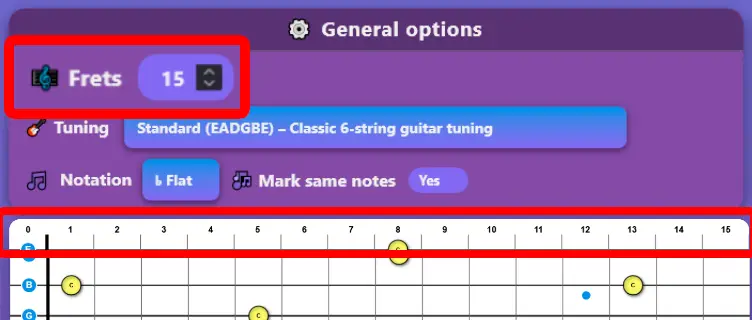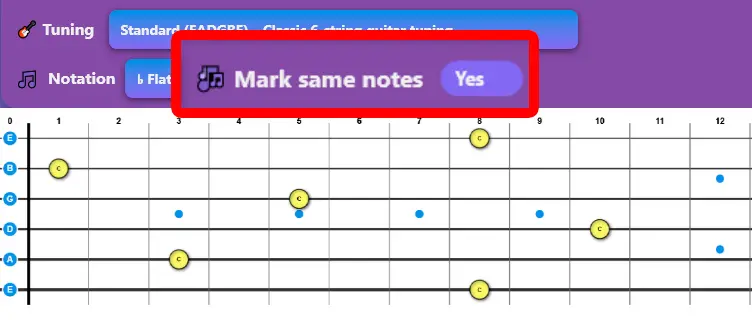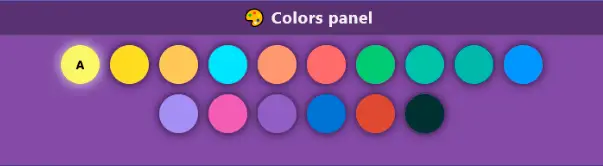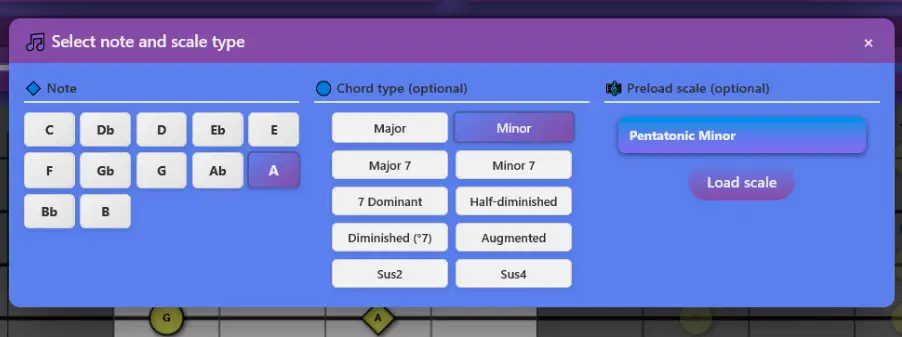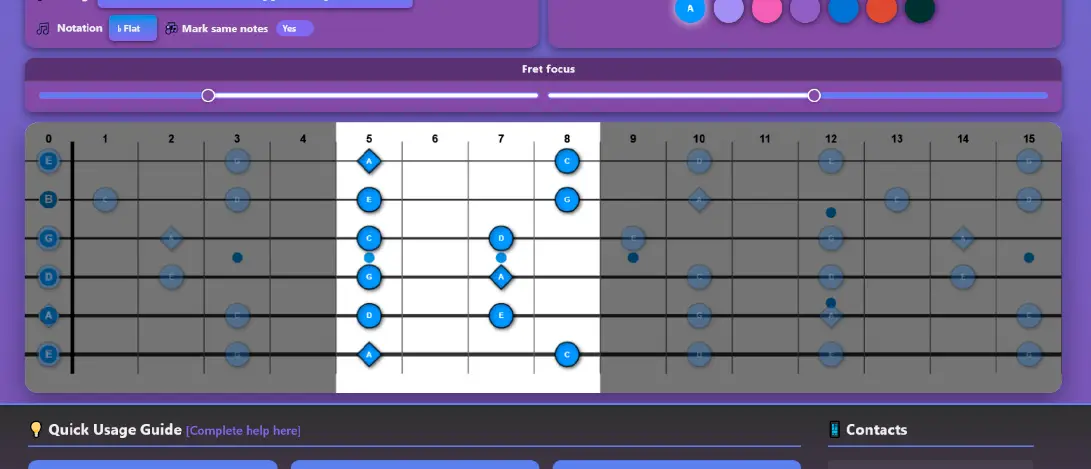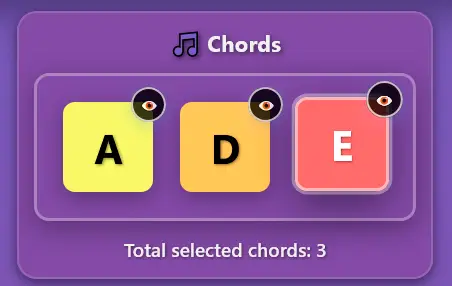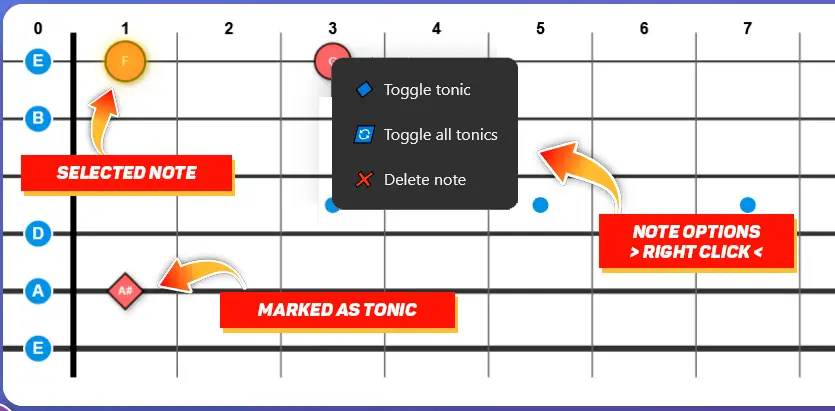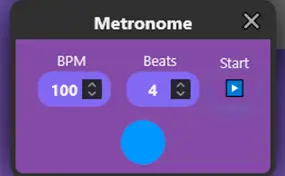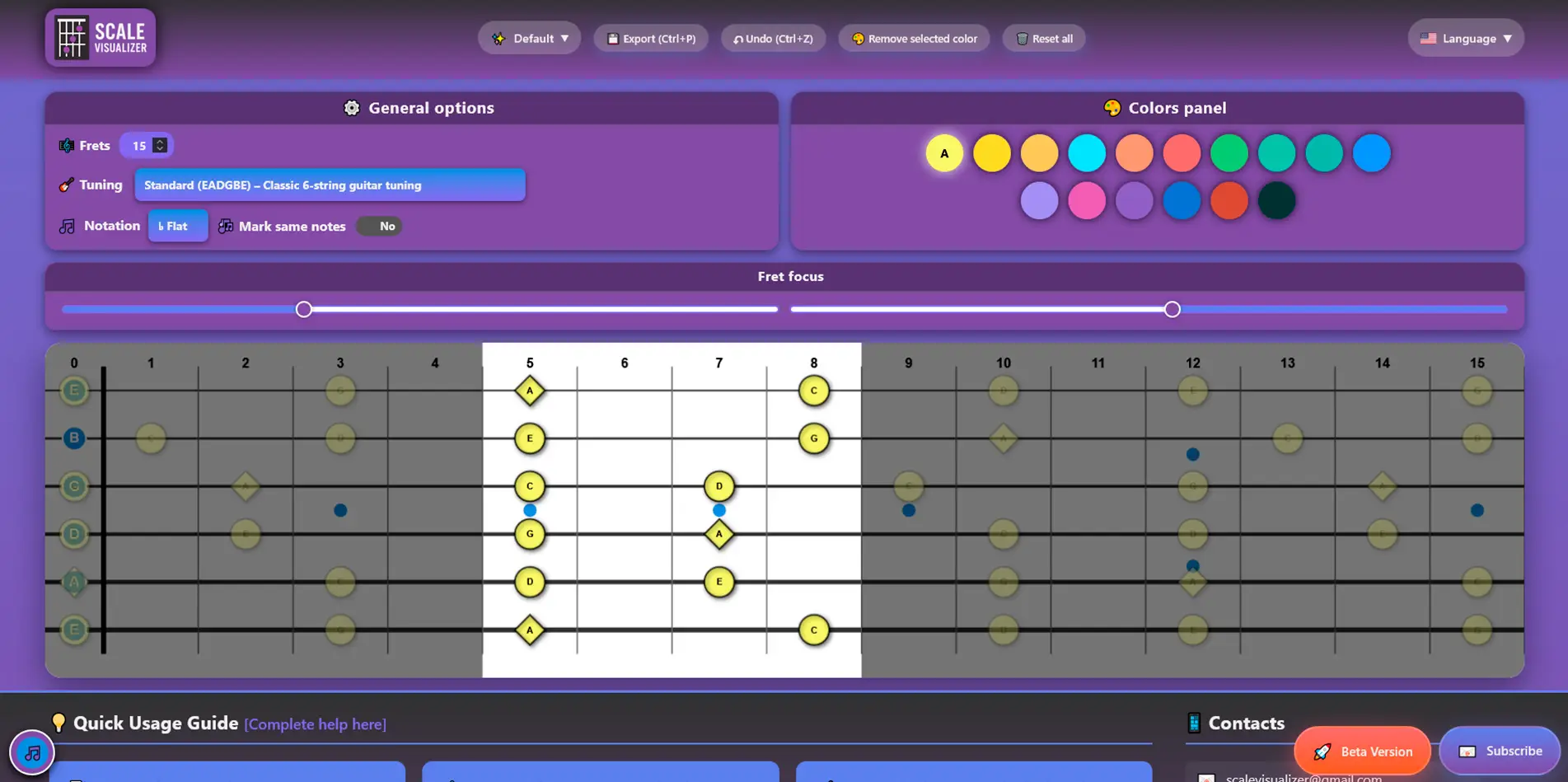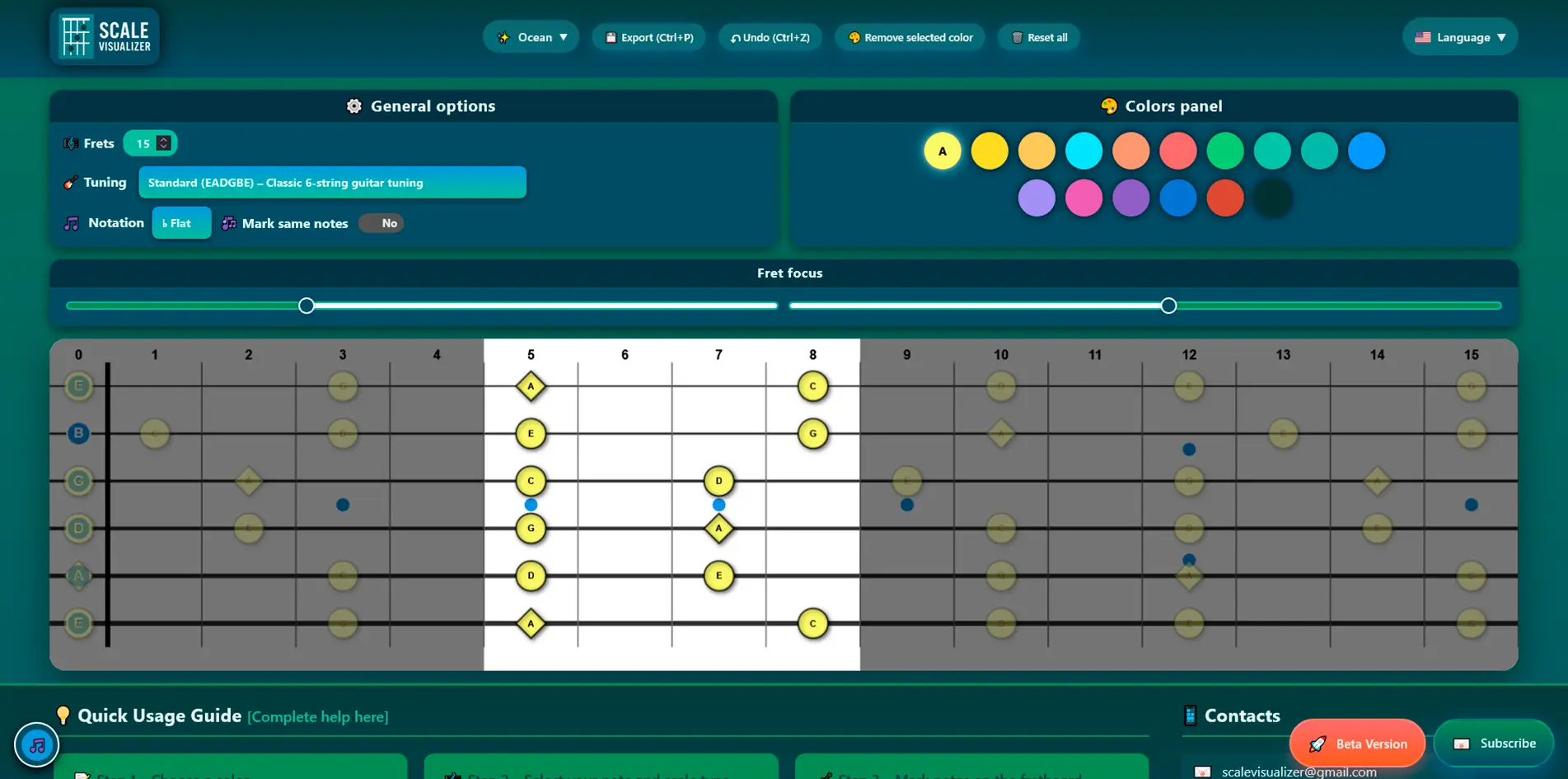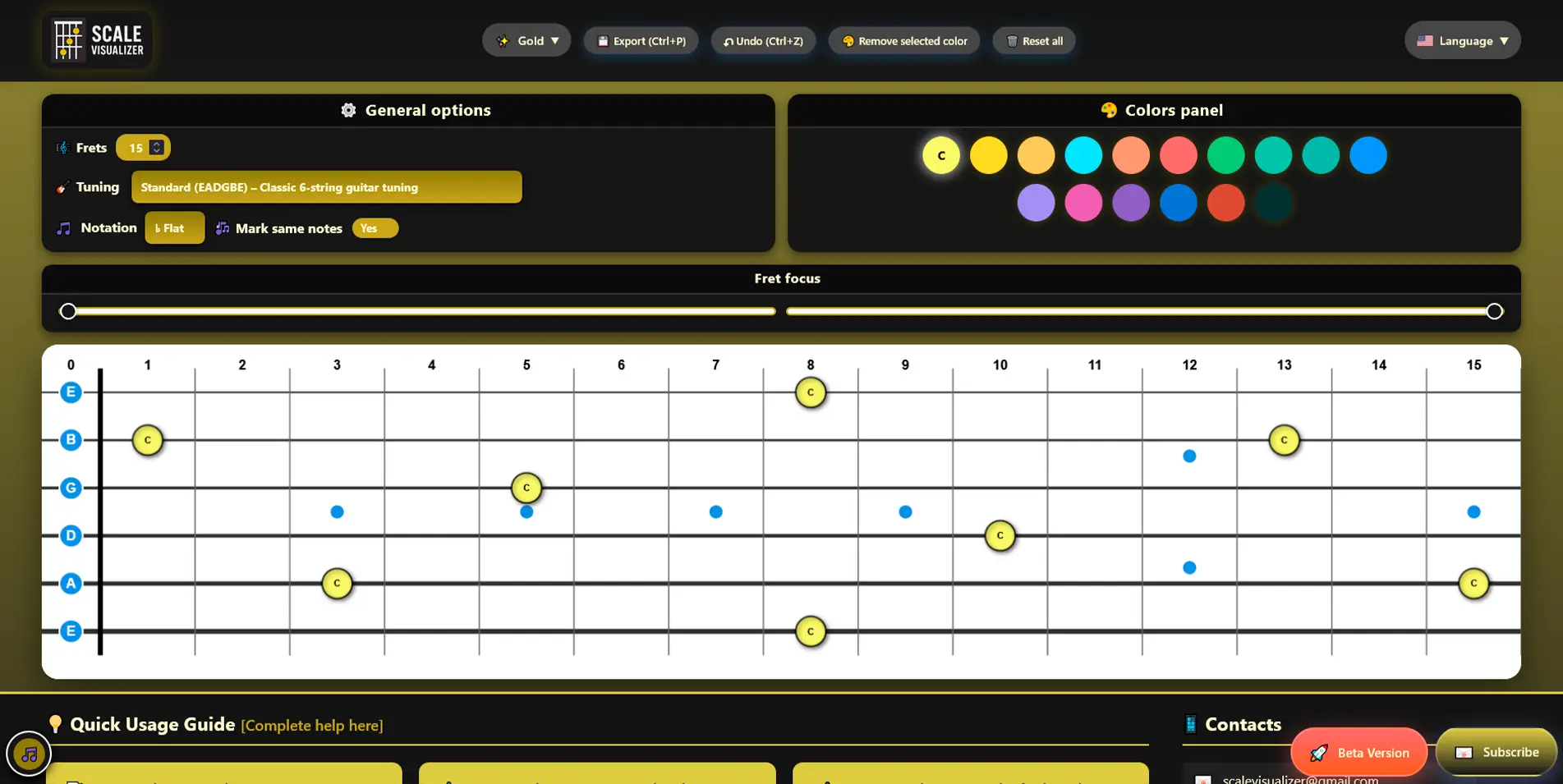1) Frets
Control how many fretboard are displayed. Use it to adjust the practice range according to your instrument or exercise.
- Electric guitar: 15–22 frets are usually enough to study patterns.
- 4-string bass: sometimes it is comfortable to work with fewer visible frets.